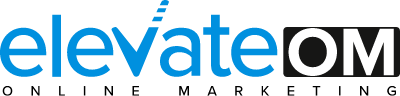SUPPORT/ HELPDESK.
POPULAR
How to set up E-mail
Setting Up Your E-mail
You’re at the stage of setting up your new email accounts - hurrah! Things are getting real now.
We provide you with up to 20 e-mail accounts for your domain name. Each e-mail account holds a capacity of 20MB. If you require additional email accounts, please request them here: Support
In order to get the best from your e-mail accounts we suggest you set them up via Outlook. However, they can be accessed in two ways:
01/ Microsoft Outlook or Thunderbird - this is set up using a “POP3” connection.
02/ Webmail - this allows you to access your email from any browser on any device.
Your mail server will be either mail.webcreationuk.com or mail2.webcreationuk.com, please check this via the e-mail sent to you when your e-mail account was originally set up.
In order to set up and access your email accounts please follow the instructions below.
Setup Details
To set up your e-mail on your computer or laptop, you will need the following details:
POP3 server: mail.webcreationuk.com or mail2.webcreationuk.com
SMTP server: mail.webcreationuk.com or mail2.webcreationuk.com
Username: the email address you are setting up (for example, [email protected])
Password: the password assigned to you by our team when you requested the email account
Ensure you select the check box for “my outgoing server requires authentication” from the Properties / More Settings area of your new account.
Webmail
Once your e-mail account has been created, you can also access it via a browser. E-mails that you receive are stored here first. If you also have the e-mail account set up on your computer or laptop, when you select “send and receive” all the emails in your Inbox will be removed from the Webmail account and delivered to your computer or laptop.
To access webmail, select the following relevant link:
Visit either http://mail.webcreationuk.com or http://mail2.webcreationuk.com - don't forget to check which server you are setup on via the e-mail sent to you when your e-mail account was originally set up.
Once you have accessed the correct link, enter the following details:
Name: the email address you wish to access (e.g. [email protected])
Password: the password assigned to you by our team when you requested the email account.
Once logged in, enter your personal details and then the account is ready to use. Useful Links
If you require further assistance when setting up your email accounts, the following links may help:
Outlook
Thunderbird
iPhone / iPad
If you wish to set up your email on your iPhone or iPad, please click here.
Changing Your Password
If you have forgotten your password or wish to change it, please contact us via our helpdesk system here.
- E-mail Setup in Outlook
- Adding your website content
- Setting up email on the iPhone/iPad
- What is CMS?
CATEGORIES:
- Accounts - (1 article)
- Content Management - (2 articles)
- E-commerce - (1 article)
- E-mail - (5 articles)
- Hosting - (3 articles)
- Magento - (6 articles)
- Search Engines - (4 articles)
- Website Content - (1 article)
LATEST:
- Magento - Adding Attributes
- Magento - Adding Attribute Sets
- Magento - Adding Attribute Options
- Magento - Adding Subcategories
- Magento - Creating Configurable Products